- Click the Office button or the File menu on the top left corner and go to the Office Backstage.
Under Info –> Account Information –> Click Account Settings and Click on Add Account. Click Next
- It will display the Account Settings window with Email tab open, if you have configured multiple accounts then all of them will be listed here. You will see the tabbed interface here, by clicking any particular tab you will see its relevant settings for the selected account.
- Under the tabs, Click the New to create a new email account.
- Click, manually configure server settings or additional server types to create a new Account and click Next.
4 Choose Internet Email Setup
- Enter the following details in the text boxes
Your Name - The name you wish to appear when sending emails out (This is the name receipients will see)
Email Address - Enter your email address
Account Type - POP3
Incoming Mail Server - mail.clearmail.com.au
Outgoing Mail Server - smtp.clearmail.com.au
Username - Your email address (e.g. - [email protected])
Password - Your MyClear password
4 Click Next and then Finish.
Now you have finished configuring Outlook 2010 to send and receive email. Please test this by sending yourself an email.
Please click below, For Video Guide :
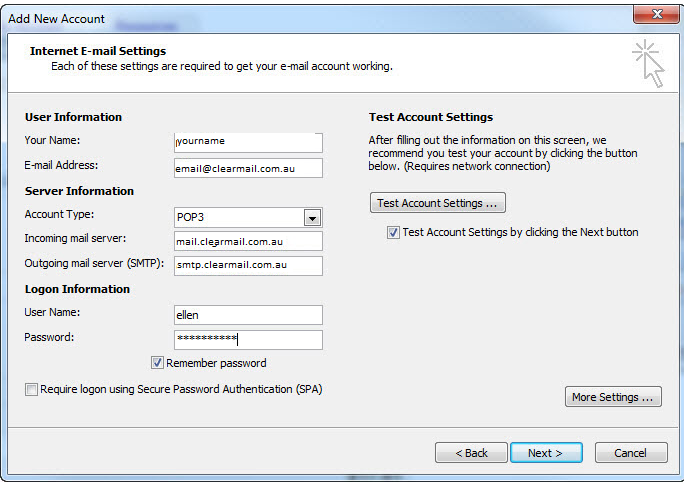
Devi K (Migrated deleted Agent)
Comments